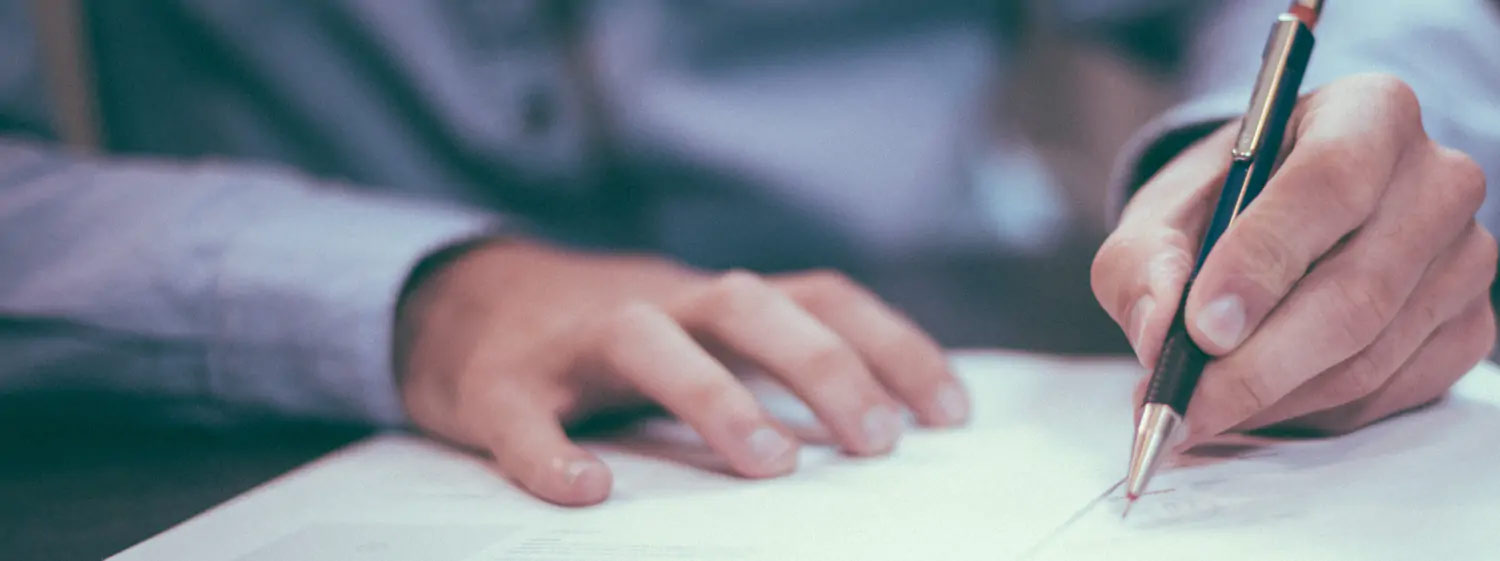How to Get Better at Excel (Without Wasting Time)

Excel University | April 25, 2022 | Comment | EOMONTH, FILTER, PivotTable, VLOOKUP, XLOOKUP
It’s easy to spend hours getting lost in all the features of Excel: functions, formulas, PivotTables, conditional formatting – there’s so much to learn! And because there’s so much, even advanced users often wonder how to get better at Excel, use it more efficiently, and really make the software work for them.
It’s a broad question, and everyone’s Excel needs are different, so we’ve outlined several easy steps that act as an efficient method for learning new skills. And they apply equally whether you’re a first-time user or a pro!
That being said, the first step is one of the most important.
Define your Excel goal.
Chances are, there’s a reason you want to know how to get better at Excel. Are you an accountant who wants to work faster? A marketing manager that analyzes sales data? A stay-at-home parent who needs an accurate way to track the family budget?
Those all require very different Excel skills, and you’ll flounder in a sea of green if you try to learn everything. Once you set a defined goal, for example, “I want to learn Excel for budgeting,” you can narrow down the search to only include the skills you need for that purpose.
You’ll save so much time (and probably prevent a few headaches) by niching down instead of learning a ton of advanced skills you’ll likely never need in the real world.
Learn the all-around most useful functions.
Once you know why you want to get better at Excel, the next step is learning some of the most powerful, widely-used Excel functions. These are some of the most common ones you’ll use no matter which type of Excel goal you want to accomplish:
- SUMIFS: Adds numbers within a specified range of cells.
- VLOOKUP: Searches for one value within a column, and then returns a value from a column to the right within the same row.
- XLOOKUP: Allows you to search for an item within a column (or row) and then return a matching result from a different column (or row).
- FILTER: Returns data from a range based on one or more conditions.
- INDEX: Returns a cell value, often used with MATCH.
- MATCH: Searches a range of cells for a specified item and then returns the item’s relative position within the range.
- EOMONTH: Calculates the last day of a month, a specified number of months in either the past or the future.
- IFERROR: Cleans up Excel errors by replacing an error with a desired value.
- TEXTJOIN: Joins text from two or more strings.
It may take a little practice to master those functions, but they offer a great return on investment when it comes to your time.
And speaking of practice…
Apply your new knowledge to real-life scenarios.
Gathering a bunch of knowledge about functions is great. But if you really want to learn how to get better at Excel, the fastest way to do so is by putting everything into practice. Implement them into YOUR actual workbooks.
For example, earlier we said that IFERROR cleans up Excel errors in our workbooks. Someone who hasn’t used it before may be thinking, so what? Why does that help? How is it useful? Getting familiar with scenarios in which we use those functions helps us understand exactly how they work and when to implement them.
That’s why we always include real-life examples in our blog tutorials! We know from experience that creating the spreadsheets and doing the work will solidify that knowledge much faster than simply reading about it.
Lose the mouse.
One shortcut to getting better at Excel is, quite literally, learning the shortcuts. And if you get comfortable with mouseless spreadsheet navigation early on, you won’t give yourself the chance to develop any time-wasting habits down the line.
There are a few keyboard shortcuts that we use daily, but you can also create your own Excel shortcuts that specifically fit your needs. Just be sure you start learning them from the start so you can form the habit of keeping your hands on the keyboard.
Try this: To develop my keyboard skills, I would play a game every morning. I would sit down at my computer, fire up Excel, and see how long I could work before grabbing my mouse. At first, it was only a few minutes. But, this habit forced me to learn the keyboard shortcuts for the stuff I was working on. Over time, I could work longer and longer using the keyboard only. This really made a difference in my overall efficiency.
Get familiar with graphs & PivotTables.
Learning how to use graphs and PivotTables to your advantage can make a huge difference in the way you interpret your data.
Large amounts of Excel data can often look overwhelming – you have the information, but you’re not quite sure what it means or what to do with it. Being able to visualize the data broken up into neat little sections takes a spreadsheet from being cells on a screen to something you can really understand and work with!
Let’s say you’re trying to figure out exactly how your budget was allocated over the span of two years. You can pop all that data into a table and get a nice, clean, easy-to-read report that breaks down exactly what you spent and where. That saves you hours that would otherwise be spent sifting through data inefficiently.
Stay consistent and don’t overthink it.
Mastering Excel is all about building a good foundation and then steadily adding new skills on top of it. To get the most out of your time, keep a regular schedule of practice – a little bit at a time – so you consistently learn new skills without feeling pressured to cram in a bunch of information at once.
Also, don’t get discouraged if you make a few mistakes! Less time spent overthinking means more time for practice, and that’s really the key to improving.
No matter which way you slice it, learning how to get better at Excel takes time – the key is being able to make the most of the time you’ve invested by niching down, getting real-life practice, and staying consistent.
Do you have any cool tips for getting better at Excel? Let us know in the comments!
Share This Article
What's Trending?
Trending topics & tools for the CPA community
Entigrity merges with MYCPE and rebrands as MYCPE ONE
A strategic move towards creating an ecosystem for the accounting industry offering a unified suite of services.
Pay no licensing fee for 12 months!
As the year comes to a close, it's time to evaluate your goals for next year. Set your firm up for its most profitable yet with CPACharge in your corner.
The Future of Senior Health, Wealth & AgeTech
Medicarians is the home of the product creators, distributors, provider networks, plan administrators, venture investors, and innovators helping the people live longer, better lives physically, financially, and mentally
Resources
Valuable information provided by our sponsors.
Help clients save for retirement in 2024 and beyond
With Guideline Pro, you get tools and expertise to help guide clients to a secure...
Celebrate with CPE Savings
Busy season is over and summer is right around the corner! Now's the time to...
The Guide to Updates for Tax Season 2024
With the new 2024 tax season right around the corner, are you confident that you...
Free 1 CPE: How to Grow Your Practice Through Business Advisory Services!
Free CPE Webinar for Accountants, CPAs, and Bookkeepers. How to Start a CFO Service. Grow your practice...
Retire Your Way: The Solo 401 Strategy for Entrepreneurs
Join Quest President Nathan Long as he shares what makes the Solo 401k so desirable,...
CPAdirectory members have access to discounted auto and home insurance
At CPAdirectory, we think it's a good thing to provide our members with access to...